Making video of practical training
Overview
Panopto is Jamk’s official video recording and distribution service. You can find Jamk’s Panopto at https://panopto.jamk.fi (link opens in a new tab). You sign in with your Jamk credentials.
Recording your teaching practice is part of your studies at the School of Professional Teacher Education. For recording, you can use your own devices or e.g. lend devices from your own organization.
When the recording is ready, upload it to Panopto, where your peers can watch it and comment on it.
Panopto’s video tutorials (link opens in a new tab)
Uploading the video to Panopto
Videotutorial: How to upload your video
- Upload the video to the Assignment-folder.
- Tell your peers and your teacher that the video is now available.
Commenting and analyzing
You can comment and analyze the videos in Panopto by using the Discussion tab. See more instructions: How to Use Discussions in Videos (panopto.com)
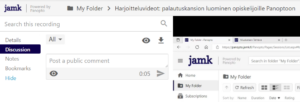
Panopto will not notify anybody when new comments are made. When you have commented on a video, notify the relevant parties that comments have now been added. If you wish to have notifications the comments that have been made to your videos, you are able to change it by navigating to your user settings on Panopto. See more instructions How to Use Discussions in Videos (starting at 2:46)
How can I share videos outside our organisation on Panopto?
- When you have uploaded the video to the Assignment-folder, you can use the Share-button to share the video to external party by email.
- NB. external people without Jamk credentials can only watch videos, not comment on them.
How to choose a recording device
For recording, you can use e.g. a mobile phone, an iPad, a video camera, or a computer.
- The Panopto-recording software is a good choice when you need to record two different video angles. It is also preferable to use external webcams and an external microphone, for the quality to be good.
- If you can borrow a modern video camera, you will likely be able to record a bigger group of people than recording with a mobile device.
- Do not forget to test your device in the real environment. For example, if you are recording in a classroom, please test in the same classroom if you can get the audio recorded in the whole room.
Recording with a mobile device (phone, iPad etc.)
- Get yourself a tripod, or DIY. (Example on Youtube)
- Check free space on the device.
- On Apple devices, 1h video takes about 10GB of space.
- Video size varies on Android devices.
- Make sure the battery will last.
- Record with the standard camera app of the device.
- When the recording is done, go to panopto.jamk.fi
- Login.
- Upload the videos to the Assignment folder.
- Uploading the recordings straight from the mobile device can be slow, use WIFI when possible.
- If you have slow internet and the files seem too large to be sent to the Panopto website, put the video files on the computer and convert them to smaller sizes if necessary. Check the Handbrake tutorial on this page.
Recording with the Panopto-recorder software
- Download and install the Panopto-recorder software to your personal computer by going to panopto.jamk.fi and clicking Download Panopto from the upper right corner.
- Use an external webcam and e.g. conference microphone (Jabra or something else), if you want better quality audio.
- In the Panopto-recorder remember to choose as a destination for the recording the Assignment folder.
- Watch tutorial: Using the Panopto Recorder
Recording with Zoom
- In your Zoom meeting choose -> Record -> Record to the cloud
- Download the Zoom video to your own computer
- Upload the video file to Panopto
- Watch tutorial: Recording with Zoom and transfering to Panopto
Handbrake: Video conversion and compression
You can convert video files to a smaller size and better format with the Handbrake software. Handbrake is free and open-source, it runs on Windows, macOS and Linux. Download Handbrake.
Watch a tutorial on how to convert video files with Handbrake.
Video editing in Panopto
You can easily remove parts of a video with the video editor found on the Panopto website.
How do I film a video with two video angles and put it into Panopto?
Option 1
- Record with two devices, e.g. one iPad and one phone.
- Try starting recording on both devices at the same time. (It is not feasible to do this perfectly.)
- Upload the videos to Panopto for the same session. The videos will play simultaneously in the session and will be relatively in sync if you manage to start the recording at the same time on both devices.
- If the videos are not in sync enough, it is possible to adjust the sync in the Panopto video editor.
Option 2
- Film two camera angles with two devices. You can even use a third device to record the audio.
- Install DaVinci Resolve 17 video editor on your computer. (It’s free.)
- Combine the videos in DaVinci Resolve.
- Contact aokktuki@jamk.fi when you need help with this.
- Upload the video to Panopto.
Microphones
Test if the internal microphone of your device is enough to record the audio.
If it appears that the internal microphone of e.g. your mobile phone is not enough, then you need an external microphone that is attachable to your recording device.
Alternatively, you can record the audio with a digital audio recorder or another device, and merge the video with the audio afterward in a video editor. For E.g. the free DaVinci Resolve 17 can automatically sync video with an audio file.
- Use the microphone you have access to, or can get hold of.
- A few examples of good USB microphones
- Blue Yeti usb-mikrofoni
- Jabra 710 usb-mikrofoni (Kaksi tällaista laitetta voi yhdistää toisiinsa, näin katat suuremman alueen.
- Catchbox Plus
Misc
What is a Panopto-session?
The videos that are in Panopto are called sessions, the reason is that one session can contain many videos (e.g. many camera angles).
What is the difference between Panopto and the Panopto Recorder?
With “Panopto” we usually mean the Panopto-website and with “Panopto Recorder” we mean the separate Panopto software that can be installed on your computer with which you can record videos.
Material progressed
Material progressed